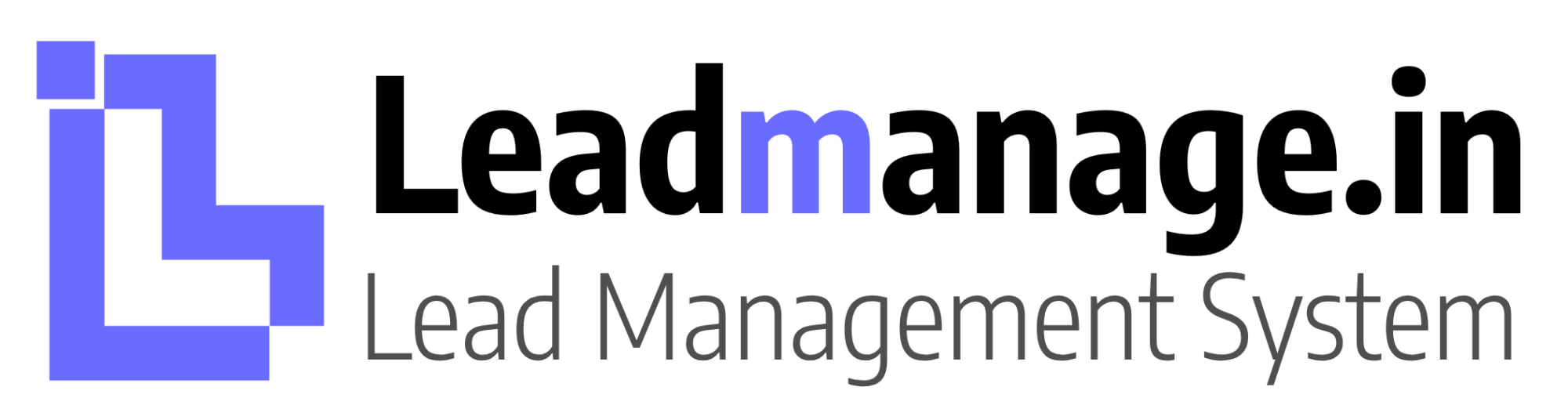How to Connect Your Zapier Account with LeadManage.in
Follow these simple steps to integrate LeadManage.in with Zapier Connect:
________________________________________
Step 1: Open LeadManage.in
Visit www.leadmanage.in in your browser.
________________________________________
Step 2: Log In to Your Account
Click the Login button on the homepage and enter your credentials to access your account.
________________________________________
Step 3: Navigate to the Connect Section
Once logged in, find and click the Connect link in the left-side menu.
________________________________________
Step 4: Select Zapier Connect
In the Connect section, click on the Zapier Connect button to start the integration process.
________________________________________
Step 5: Generate a Token
On the Zapier Connect screen, click the Generate Token button to create a unique access token for integration.
________________________________________
Step 6: Copy the Generated Token
Once the token is generated, copy it. This token will be required to connect LeadManage with Zapier.
________________________________________
Step 7: Log In to Your Zapier Account
Go to your Zapier Connect account and log in.
________________________________________
Step 8: Find LeadManage in Zapier Connections
Search for LeadManage under the available connections or apps in Zapier Connect.
________________________________________
Step 9: Paste the Generated Token
When prompted, paste the token you copied from LeadManage into the token field in Zapier. Save the connection to complete the setup.
Contact Information
If you have any query, please contact us at support@leadmanage.in