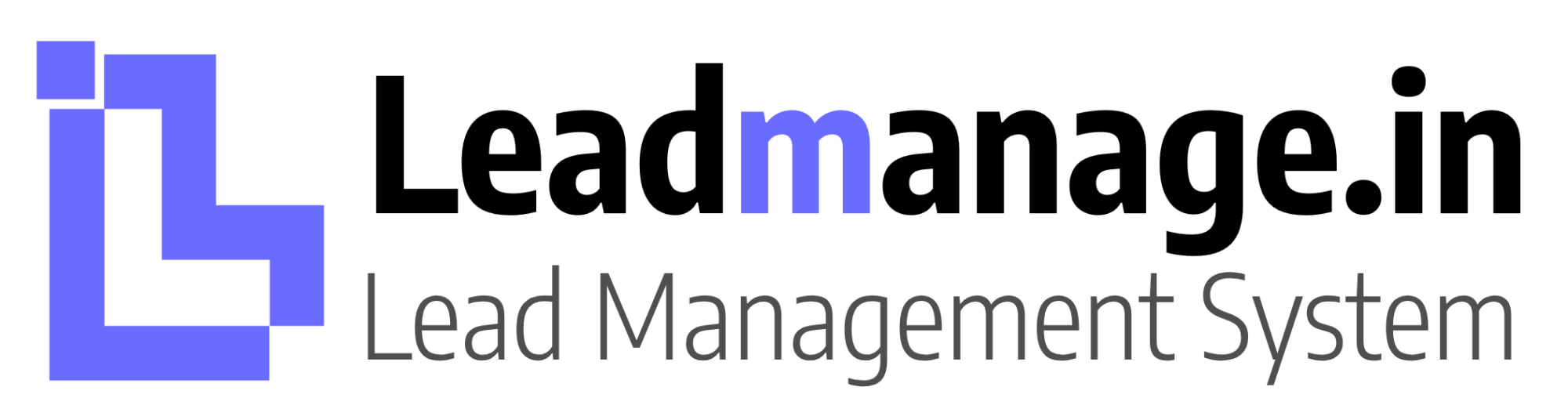Manage all your leads and inquiries with ease using our powerful Lead Management System. From capturing prospects to converting them into customers, everything is organized in one place.
Contact Us
© Copyright 2018-2025 Leadmanage.in.
Leadmanage.in is Brand of Anchoredge Techno Solutions Private Limited.